The sfc /scannow option is one of the several specific switches available in the sfc command, the Command Prompt command used to run System File Checker.
While there are plenty of different things you can do with the command, sfc /scannow is the most common way that the sfc command is used.
Sfc /scannow will inspect all of the important Windows files on your computer, including Windows DLL files. If System File Checker finds an issue with any of these protected files, it will replace it.
- Follow these steps for using SFC with the scan-now option to repair important Windows files:
Time Required: Using sfc /scannow to repair important Windows files usually takes 5 to 15 minutes.
How to Proceed:
- Open Command Prompt as an administrator, very often referred to as an "elevated" Command Prompt
- Once Command Prompt is open, type the following command and then press Enter.sfc /scannow
- Note :there's a space between sfc and /scannow. Executing the sfc command with its option next to it (without a space) might result in an error.
- System has started scanning activity now
- You can see scanning percentage of te system as shoiwn below
- Once "verification" reaches 100%, you'll see something like this in the Command Prompt window, assuming issues were found and corrected:
- Windows Resource Protection found corrupt files and successfully repaired them. Details are included in the CBS.Log windir\Logs\CBS\CBS.log. For example C:\Windows\Logs\CBS\CBS.log. Note that logging is currently not supported in offline servicing scenarios....or something like this if no issues were found:
- Windows Resource Protection did not find any integrity violations.
- Note: some situations, most often in Windows XP and Windows 2000, you may also need access to your original Windows installation CD or DVD at some point during this process.
- Restart your computer if sfc /scannow did actually repair any files.
- Note: System File Checker may or may not prompt you to restart but even if it doesn't, you should restart anyway.
- Repeat whatever process caused your original problem to see if sfc /scannow corrected the issue.
How to Interpret the CBS.log File
Every time you run System File Checker, a LOG file is created that contains an itemized list of every file that was checked and every repair operation that took place, if any.
Assuming Windows is installed on the C: drive (it usually is) then the log file can be found at C:\Windows\Logs\CBS\CBS.log. This file could be useful for advanced troubleshooting or as a resource for a tech support person that might be helping you out.
- Above procedure can be used to avoid unwanted exception system error which usually get pop up as shown here below





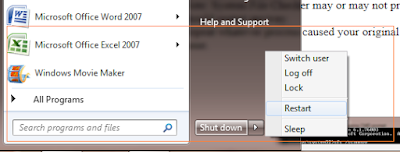


Comments
Post a Comment